Ever felt that you can't keep up with the fast changing pace of technology? Suffering from information overload? I feel like that everyday! What I would like to do is to share with you how technology has impacted my life, and my experience in dealing with them.
Thursday, September 27, 2007
Trying out BlogRush
Monday, September 10, 2007
Harvesting information from the web for your personal GMail knowledge base
The purpose of this post is to examine how to gather information into your personal Gmail knowledge base using today's popular web2.0 social networking sites; namely Digg, StumbleUpon, del.icio.us and reddit.
Background
With the advent of web2.0 and the explosion of information in the internet today, many of us operate in
 constant information-overload mode, turning us into news junkies. As they say, too much of a good thing is bad for you. So how then do we sieve through the entire mass of information that the internet offers to find what we need? It was in this environment that search engines were born. Today search engines such as Google allow us to do keyword searches which still often yield large result sets for us to wade through, of course sorted by relevance or pagerank, which does help somewhat; Google does this using mathematical algorithms.
constant information-overload mode, turning us into news junkies. As they say, too much of a good thing is bad for you. So how then do we sieve through the entire mass of information that the internet offers to find what we need? It was in this environment that search engines were born. Today search engines such as Google allow us to do keyword searches which still often yield large result sets for us to wade through, of course sorted by relevance or pagerank, which does help somewhat; Google does this using mathematical algorithms.However, with the coming of the social network or community based web2.0 sites, we now have community or human based ratings which serve to deliver webpages to us based on our preferences. So which of these sites should we use? Digg, StumbleUpon, del.icio.us, or reddit?
Analysis and Comparison
First, we really need to sit down and understand our own needs. Are we merely wanting to keep updated with the latest happenings via news? Or are we more interested in studying specific topics and concepts. In the former, timing is important because news become less relevant overtime. In the latter, content is more important than the time in which the information was first made available. Or perhaps we need a combination of both concepts in our lives; we want some news in order to be relevant, and we also need to target specific information for our own personal or work needs. Digg and Reddit are more socially driven news and content sites, whereas StumbleUpon and del.icio.us succeeds more in delivering targetted and specific content.
The need for news
 Many of us are news junkies eventhough we might not admit it. We crave for news. With Digg and Reddit, we can specify the broad categories of news that we would like to receive. The community then finds and submits those news in the form of links and comments to websites, blogs, or other materials. The rest of the social compact then votes which news are more "worthy" or "newsy" within the various categories. Reddit even allows users to vote down the news articles. Digg on the other hand allows the community to "bury" some of the more irrelevant news. At the end of the day, what users get are news that float to the top of the heap; these are news that the social network deem relevant and worthy through the mechanism of "digging" or voting. As users, we then cast our own votes for these news, at the same time Digg and Reddit remember the news items that we just voted for; at some later stage we can then come back to review or study those items that we voted for, or we may use RSS feeds to push these news items into our personal knowledge base.
Many of us are news junkies eventhough we might not admit it. We crave for news. With Digg and Reddit, we can specify the broad categories of news that we would like to receive. The community then finds and submits those news in the form of links and comments to websites, blogs, or other materials. The rest of the social compact then votes which news are more "worthy" or "newsy" within the various categories. Reddit even allows users to vote down the news articles. Digg on the other hand allows the community to "bury" some of the more irrelevant news. At the end of the day, what users get are news that float to the top of the heap; these are news that the social network deem relevant and worthy through the mechanism of "digging" or voting. As users, we then cast our own votes for these news, at the same time Digg and Reddit remember the news items that we just voted for; at some later stage we can then come back to review or study those items that we voted for, or we may use RSS feeds to push these news items into our personal knowledge base. Now if we participate fully in the Digg and Reddit communities, we should also be good citizens of these sites by giving accurate and relevant reviews or comments about the news items that we voted for. In so doing, we are also leaving for ourselves comments that are going to be useful for us as well at some later stage. If you have read my previous post on using Yahoo Alerts to feed information into your personalised Gmail knowledge base (KB) system, then all we need to do is to use the news RSS feeds from Digg and Reddit to pump our selected news into our KB. We can then use the Gmail search features to mine our news for nuggets of information as and when we need the information. Super isn't it!
Now if we participate fully in the Digg and Reddit communities, we should also be good citizens of these sites by giving accurate and relevant reviews or comments about the news items that we voted for. In so doing, we are also leaving for ourselves comments that are going to be useful for us as well at some later stage. If you have read my previous post on using Yahoo Alerts to feed information into your personalised Gmail knowledge base (KB) system, then all we need to do is to use the news RSS feeds from Digg and Reddit to pump our selected news into our KB. We can then use the Gmail search features to mine our news for nuggets of information as and when we need the information. Super isn't it!The relevance of targeted information
 StumbleUpon and del.icio.us are more successful at delivering directly relevant content to us and serving up news. With StumbleUpon and del.icio.us, we have the options of specifying in slightly more detailed form what our preferences are for information that we wish to consume. In StumbleUpon, users are directed to websites which are more relevant to their interests and those of their network of friends. The more you Stumble and review websites, the higher your rating will be. Again, it is the social network that determines whether your reviews are useful and relevant. Wikipedia states that "StumbleUpon uses collaborative filtering (an automated process combining human opinions with machine learning of personal preference) to create virtual communities of like-minded websurfers. Rating websites updates a personal profile (a blog-style record of rated sites) and generates peer networks of websurfers linked by common interest."
StumbleUpon and del.icio.us are more successful at delivering directly relevant content to us and serving up news. With StumbleUpon and del.icio.us, we have the options of specifying in slightly more detailed form what our preferences are for information that we wish to consume. In StumbleUpon, users are directed to websites which are more relevant to their interests and those of their network of friends. The more you Stumble and review websites, the higher your rating will be. Again, it is the social network that determines whether your reviews are useful and relevant. Wikipedia states that "StumbleUpon uses collaborative filtering (an automated process combining human opinions with machine learning of personal preference) to create virtual communities of like-minded websurfers. Rating websites updates a personal profile (a blog-style record of rated sites) and generates peer networks of websurfers linked by common interest." All those sites that you reviewed using the "thumbs up" or "thumbs down" function will be tracked by the system. As before, you can then push RSS feeds of these reviews back to your personalised Gmail knowledge base (KB). What you then get are highly personalised and relevant websites that are served to you and pushed into your KB for future mining.
All those sites that you reviewed using the "thumbs up" or "thumbs down" function will be tracked by the system. As before, you can then push RSS feeds of these reviews back to your personalised Gmail knowledge base (KB). What you then get are highly personalised and relevant websites that are served to you and pushed into your KB for future mining. del.icio.us operate in a slightly different manner in that it does not have any voting mechanism which will determine the relevancy of the website to your specific requirements. Instead, you can use it to create streams of bookmarks to websites that you have encountered (both yours and your friends) and use RSS to push these into your KB.
del.icio.us operate in a slightly different manner in that it does not have any voting mechanism which will determine the relevancy of the website to your specific requirements. Instead, you can use it to create streams of bookmarks to websites that you have encountered (both yours and your friends) and use RSS to push these into your KB.Impact to our lives
So what is the impact of these technologies to our lives today? With the careful use of Digg and Reddit for delivering relevant news, and StumbleUpon and del.icio.us for serving up personalised and relevant websites, and pushing these information via RSS into our personalised Gmail knowledge base, we now have very very refined information that we can mine at our fingertips. This information come to us through a process of social collaborative filtering which makes them more relevant to us, certainly more relevant than a list of results dished out to us by Google everytime we do a keyword search. As a result, information harvesting becomes less painful and more relevant.

Saturday, September 08, 2007
Mining data in your bookmarks using your Gmail personal knowledge base in 5 simple steps
In my previous blog post, I talked about how to create a personal knowledge base system using GMail. In this post, I will talk about how to harvest information from the web using bookmarks and sending these information into your GMail personal knowledge base for future search access.
Background
Most of us make use of bookmarking systems or websites such as del.icio.us, StumbleUpon, Digg, Reddit and so on (by the way, these are my favourites and I use them extensively) to save links to web pages which we have visited. We might also want to share these links or bookmarks with our social network (made possible by the social networking phenomenon). I call this process information harvesting. The problem with information harvesting is where do we put all those information that we harvested and how do we find those bits that we need during our day-to-day activities. Well, if you have read my last post, you can now use GMail as your own personal knowledge system. What I will show you today is how to stream your bookmarks into your GMail personal knowledge system so that you can search and mine for them in GMail.
Step-by-step
We will make use of Yahoo Alerts to stream your saved bookmarks to your GMail personal knowledge system.
Step #1: First, go to Yahoo Alerts.
Step #2: You will see the following screen. Select the "Feed / Blog" link.
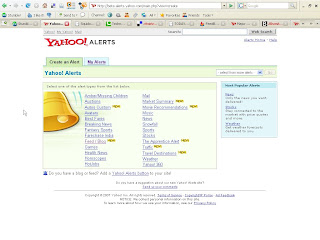
Step #3: After you have clicked the "Feed / Blog" link, Yahoo Alerts will take you to this next screen below:
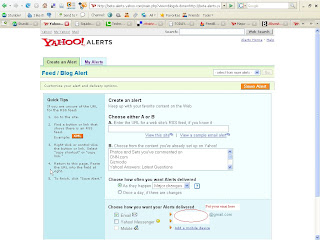
In this screen, you now proceed to key in the URL of your RSS feed in Part A. After that make sure you type in your designated personal GMail knowledge base email address where you would want your bookmark stream to go to. Select whether you want to receive the alert everyday or as it happens.
Step #4: Save the Alert .... and you're done !!
Step #5: Give the alert system some time to work this out. Check your email inbox later and see your latest bookmarks streamed right into your GMail personal knowledge system. Now you can mine all your saved bookmarks anytime you want !
That's it for now. Thanks.
Thursday, March 29, 2007
Creating your own personal knowledge base system in 5 simple steps using Gmail
The purpose of this blog post is to help you implement a personalised knowledge management system using Gmail
Background
 Have you ever wanted to find some information that you have read on the web recently but locating it was just impossible? In the early days of the internet, people would just use the bookmark feature that was in their browser to bookmark all those links that they would like to retain. Guess what, soon their browser bookmark tree became a tangled mess of links; ever felt that way? Then came the online bookmark sites, my favourites being del.icio.us, Google Bookmarks and Yahoo MyWeb. That really made our lives so much easier, with the tagging and tag cloud features of these sites, you are now able to tag and categorize all the information that you had read on the web. But then, searching for stuff required you to tag your resources correctly using a taxonomy that only you understood …. and sometimes forgot ! Not to mention when some of those bookmarks pointed to pages that expired or got moved, what a pain. At least for MyWeb you had the option of actually saving the page that you just read. But then, wouldn’t it be great if you could have a “personalized mini-google” for all your personal online information that you can just search in the manner that you now do with Google?
Have you ever wanted to find some information that you have read on the web recently but locating it was just impossible? In the early days of the internet, people would just use the bookmark feature that was in their browser to bookmark all those links that they would like to retain. Guess what, soon their browser bookmark tree became a tangled mess of links; ever felt that way? Then came the online bookmark sites, my favourites being del.icio.us, Google Bookmarks and Yahoo MyWeb. That really made our lives so much easier, with the tagging and tag cloud features of these sites, you are now able to tag and categorize all the information that you had read on the web. But then, searching for stuff required you to tag your resources correctly using a taxonomy that only you understood …. and sometimes forgot ! Not to mention when some of those bookmarks pointed to pages that expired or got moved, what a pain. At least for MyWeb you had the option of actually saving the page that you just read. But then, wouldn’t it be great if you could have a “personalized mini-google” for all your personal online information that you can just search in the manner that you now do with Google?
Also how many times have you come online and found that you have too much information staring at you; each email, webpage, news alert, and more screaming for your attention? Well you are not alone, we information junkies all suffer from the same “I need more information but I can’t read them all” syndrome. So what do you do with all those information that come from your searches, yahoo alerts, google alerts, RSS newsfeeds, emails, and your constant traversing of all the links in webpage that you are currently reading? Surely you can’t read all of them? Or do you just conveniently ignore most of them, only to regret it later when you get into a “now where did I read this piece of information from?” mode.
Well for most of us, knowledge management was not something we learnt in school and thus with the onslaught of information from today’s internet, we just do not have the method or means to capture, retain and distill all the information that hit us everyday, where we want it, and when we want it.
Not to fear, I would like to share with you some simple steps that can help you create such a knowledge base using something most of us use regularly (or not so regularly J) … yep, GMail. You heard me right …. your very own personal knowledge base using GMail. I was really inspired to do this by Steve Rubel in his article Turn Gmail into your Personal Nerve Centre.
Step-by-step Guide
Here’s how to create your very own knowledge base in 5 simple steps.
Step 1
Create a set of gmail tags that are broad categories within your personal knowledge base system, e.g. @DB, @KM, etc. The @ sign is very useful as it kinda sets apart your knowledge base from your other gmail tags that you would use normally.
Step 2
Download the latest version of Google Toolbar which has a Send To feature.
Step 3
Go to GMail and create an email filter with the “To:” search criteria being [Your gmail account name]+[Your Knowledge Base Tag]@gmail.com, e.g. christopher.yeo+@KM@gmail.com.
Still in the edit filter mode, remember to check the “Skip the Inbox (Archive It)” checkbox; also remember to check the “Apply the label:” checkbox and set the drop down list box to your knowledge base tag, e.g. @KM.
By doing this step, what you would have done is to set up an email filter that checks whenever it receives an email to your special email account with the special tag, e.g. christopher.yeo+@KM@gmail.com, gmail will filter the email, apply the label @KM, and then archive the email! Immediately, your email gets whisked away from your Inbox, reducing your clutter, as well as pushing the received email into your “tagged” email archives.
If you want to read more about this technique of using a special tag in sending emails to your personal gmail account, LifeHacker explains the value of this here.
Step 4
Now, go ahead and surf the web! When you come across an article or some information that you would like to save into your personal knowledge base, use the Send To feature in your Google Toolbar (see Step 2 above) and send it to your special gmail knowledge base address (e.g. christopher.yeo+@KM@gmail.com see Step 3 above).
Note that the entire text of the article, plus some of its useful links, get saved into your gmail account, appropriately tagged with your knowledge base tag, and whisked away into your archives bypassing your inbox ! Now you don’t have to worry about saving links back to that article knowing that links may expire because of some reason (website is down, article got removed, etc.).
Step 5
Now what happens when you want to access that bit of information that you read or saved sometime ago? Easy! Just go to gmail and in the search criteria, enter “label:@KM” and a keyword and ….. bingo! You now have your very own personal knowledge base that you can query …. Google style! You can then make use of all those fancy advanced gmail searches to do some serious mining of information in your very own personal knowledge base. Take a look at Gmail Tips for some cool query techniques.
With the size of gmail accounts these days (around 2.8GB for the free account and 10GB for the Google Apps accounts), your personal knowledge base will hardly chew up any significant portion of your gmail account capacity. I’ve got hundreds of gmail emails a day and I’ve hardly utilized even 10% of my gmail capacity!
Impact to our livesSo there you go, you now have a really mean personal knowledge base system in just five simple steps using Gmail! This will go a long way towards helping you manage your information in this age of information explosion. Have fun!