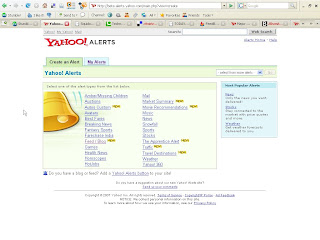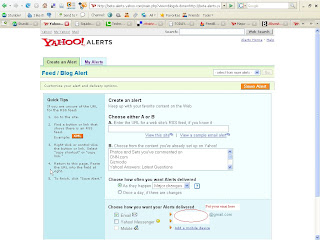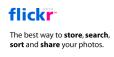Objective
The purpose of this blog post is to help you implement a personalised knowledge management system using Gmail
Background Have you ever wanted to find some information that you have read on the web recently but locating it was just impossible? In the early days of the internet, people would just use the bookmark feature that was in their browser to bookmark all those links that they would like to retain. Guess what, soon their browser bookmark tree became a tangled mess of links; ever felt that way? Then came the online bookmark sites, my favourites being del.icio.us, Google Bookmarks and Yahoo MyWeb. That really made our lives so much easier, with the tagging and tag cloud features of these sites, you are now able to tag and categorize all the information that you had read on the web. But then, searching for stuff required you to tag your resources correctly using a taxonomy that only you understood …. and sometimes forgot ! Not to mention when some of those bookmarks pointed to pages that expired or got moved, what a pain. At least for MyWeb you had the option of actually saving the page that you just read. But then, wouldn’t it be great if you could have a “personalized mini-google” for all your personal online information that you can just search in the manner that you now do with Google?
Have you ever wanted to find some information that you have read on the web recently but locating it was just impossible? In the early days of the internet, people would just use the bookmark feature that was in their browser to bookmark all those links that they would like to retain. Guess what, soon their browser bookmark tree became a tangled mess of links; ever felt that way? Then came the online bookmark sites, my favourites being del.icio.us, Google Bookmarks and Yahoo MyWeb. That really made our lives so much easier, with the tagging and tag cloud features of these sites, you are now able to tag and categorize all the information that you had read on the web. But then, searching for stuff required you to tag your resources correctly using a taxonomy that only you understood …. and sometimes forgot ! Not to mention when some of those bookmarks pointed to pages that expired or got moved, what a pain. At least for MyWeb you had the option of actually saving the page that you just read. But then, wouldn’t it be great if you could have a “personalized mini-google” for all your personal online information that you can just search in the manner that you now do with Google?
Also how many times have you come online and found that you have too much information staring at you; each email, webpage, news alert, and more screaming for your attention? Well you are not alone, we information junkies all suffer from the same “I need more information but I can’t read them all” syndrome. So what do you do with all those information that come from your searches, yahoo alerts, google alerts, RSS newsfeeds, emails, and your constant traversing of all the links in webpage that you are currently reading? Surely you can’t read all of them? Or do you just conveniently ignore most of them, only to regret it later when you get into a “now where did I read this piece of information from?” mode.
Well for most of us, knowledge management was not something we learnt in school and thus with the onslaught of information from today’s internet, we just do not have the method or means to capture, retain and distill all the information that hit us everyday, where we want it, and when we want it.
Not to fear, I would like to share with you some simple steps that can help you create such a knowledge base using something most of us use regularly (or not so regularly J) … yep, GMail. You heard me right …. your very own personal knowledge base using GMail. I was really inspired to do this by Steve Rubel in his article Turn Gmail into your Personal Nerve Centre.
Step-by-step Guide
Here’s how to create your very own knowledge base in 5 simple steps.
Step 1
Create a set of gmail tags that are broad categories within your personal knowledge base system, e.g. @DB, @KM, etc. The @ sign is very useful as it kinda sets apart your knowledge base from your other gmail tags that you would use normally.
Step 2
Download the latest version of Google Toolbar which has a Send To feature.
Step 3
Go to GMail and create an email filter with the “To:” search criteria being [Your gmail account name]+[Your Knowledge Base Tag]@gmail.com, e.g. christopher.yeo+@KM@gmail.com.
Still in the edit filter mode, remember to check the “Skip the Inbox (Archive It)” checkbox; also remember to check the “Apply the label:” checkbox and set the drop down list box to your knowledge base tag, e.g. @KM.
By doing this step, what you would have done is to set up an email filter that checks whenever it receives an email to your special email account with the special tag, e.g. christopher.yeo+@KM@gmail.com, gmail will filter the email, apply the label @KM, and then archive the email! Immediately, your email gets whisked away from your Inbox, reducing your clutter, as well as pushing the received email into your “tagged” email archives.
If you want to read more about this technique of using a special tag in sending emails to your personal gmail account, LifeHacker explains the value of this here.
Step 4
Now, go ahead and surf the web! When you come across an article or some information that you would like to save into your personal knowledge base, use the Send To feature in your Google Toolbar (see Step 2 above) and send it to your special gmail knowledge base address (e.g. christopher.yeo+@KM@gmail.com see Step 3 above).
Note that the entire text of the article, plus some of its useful links, get saved into your gmail account, appropriately tagged with your knowledge base tag, and whisked away into your archives bypassing your inbox ! Now you don’t have to worry about saving links back to that article knowing that links may expire because of some reason (website is down, article got removed, etc.).
Step 5
Now what happens when you want to access that bit of information that you read or saved sometime ago? Easy! Just go to gmail and in the search criteria, enter “label:@KM” and a keyword and ….. bingo! You now have your very own personal knowledge base that you can query …. Google style! You can then make use of all those fancy advanced gmail searches to do some serious mining of information in your very own personal knowledge base. Take a look at Gmail Tips for some cool query techniques.
With the size of gmail accounts these days (around 2.8GB for the free account and 10GB for the Google Apps accounts), your personal knowledge base will hardly chew up any significant portion of your gmail account capacity. I’ve got hundreds of gmail emails a day and I’ve hardly utilized even 10% of my gmail capacity!
Impact to our livesSo there you go, you now have a really mean personal knowledge base system in just five simple steps using Gmail! This will go a long way towards helping you manage your information in this age of information explosion. Have fun!